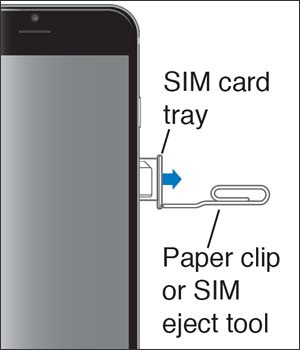Apple iPhone 6 / 6 Plus - Insert / Remove SIM Card
Here's how to properly insert or remove a SIM card for your iPhone 6 / 6 Plus.
Instructions on inserting / removing your SIM can help with activation issues / errors, browser connection problems and a blank or frozen screen.
- Don't attempt to insert/remove the SIM card while your Apple® iPhone® 6 / 6 Plus is powered on. Doing so may harm the SIM card and/or the device.
- Don't modify or alter your SIM card.
- Ensure that the device is powered off.
- From the right-edge of the device, remove the SIM card tray.Utilize the SIM eject tool (or paperclip) to unlock the tray by inserting it into the provided slot.
- Do one of the following:
- Insert SIM cardEnsure the gold contacts are facing away from the screen and the notch is located in the upper-right.
- Remove SIM cardOnce the tray is removed, lift the SIM card from the tray.
- Insert the SIM card tray.Press in on the tray to lock it into place.